Discord Integration
Create a Discord bot
To use Sentry's Discord integration in your Sentry instance, you must first create a Discord bot. Go to the Discord Developer Portal and click New Application.
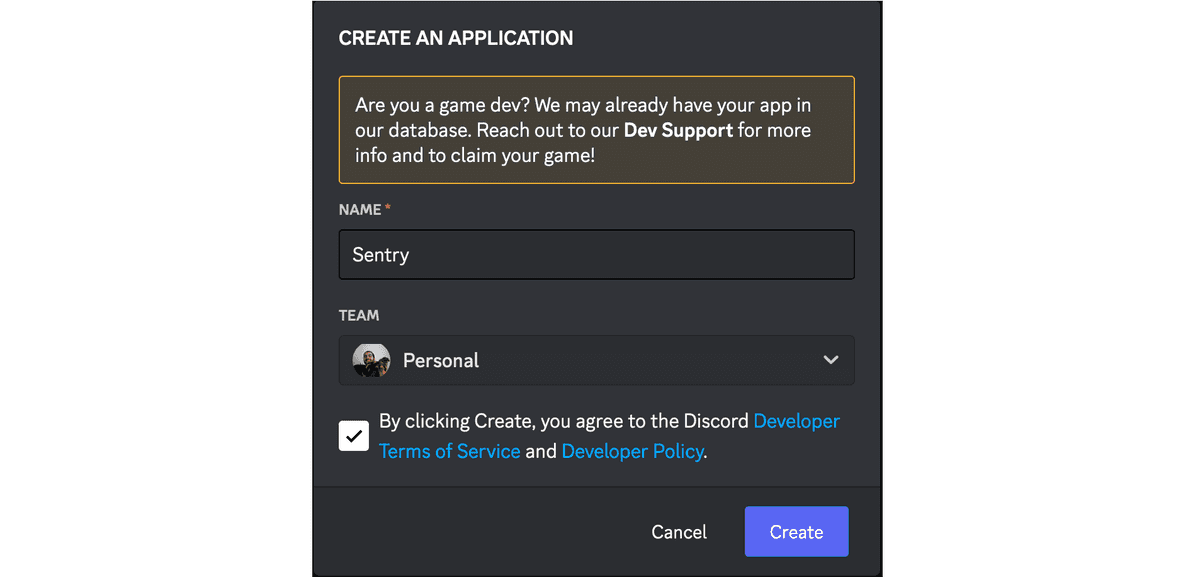
After you create the bot, you should be redirected to its settings.
Update your Sentry configuration
Sentry needs the following Discord credentials, which you can find in the bot's settings:
- Application ID and Public key are located in General Information.
- Client secret is located in OAuth2 > General.
- Bot token is located in Bot.
Add these to your Sentry instance's config.yml as follows:
discord.application-id: "<application id>"
discord.public-key: "<public key>"
discord.client-secret: "<client secret>"
discord.bot-token: "<bot token>"NOTE: If you're doing local Sentry development, you should use a tool like Ngrok and add system.url-prefix: "https://<your_subdomain>.ngrok.io" to your ~/.sentry/config.yml. Otherwise, installing the Discord bot won't work, as it will not be able to communicate with your local Sentry instance.
After you update the config.yml, restart your Sentry server to continue the setup process.
Note
./install.sh script, to rebuild and restart the containers. See the configuration section for more information.Configure your Discord interactions endpoint
Now that Sentry is running and it knows your Discord credentials, we need to set up a way for Discord to interact with Sentry.
Head back to your Discord application settings, navigate to General Information and look for Interactions Endpoint URL.

Here you'll need to enter the Discord interactions endpoint provided by Sentry:
Interactions Endpoint URL: {YOUR_DOMAIN}/extensions/discord/interactions/Click Save Changes.
Configure your Discord OAuth2 Redirect URI
Navigate to OAuth2 > General and look for Redirects.
Here you'll need to enter the Discord setup endpoint:
Oauth2 Redirect URI: {YOUR_DOMAIN}/extensions/discord/setup/Click Save Changes.
You're now all set to use the Discord integration in Sentry! See our documentation on installing and configuring the Discord integration for some next steps.